Bring science to life with the Simulations Widget
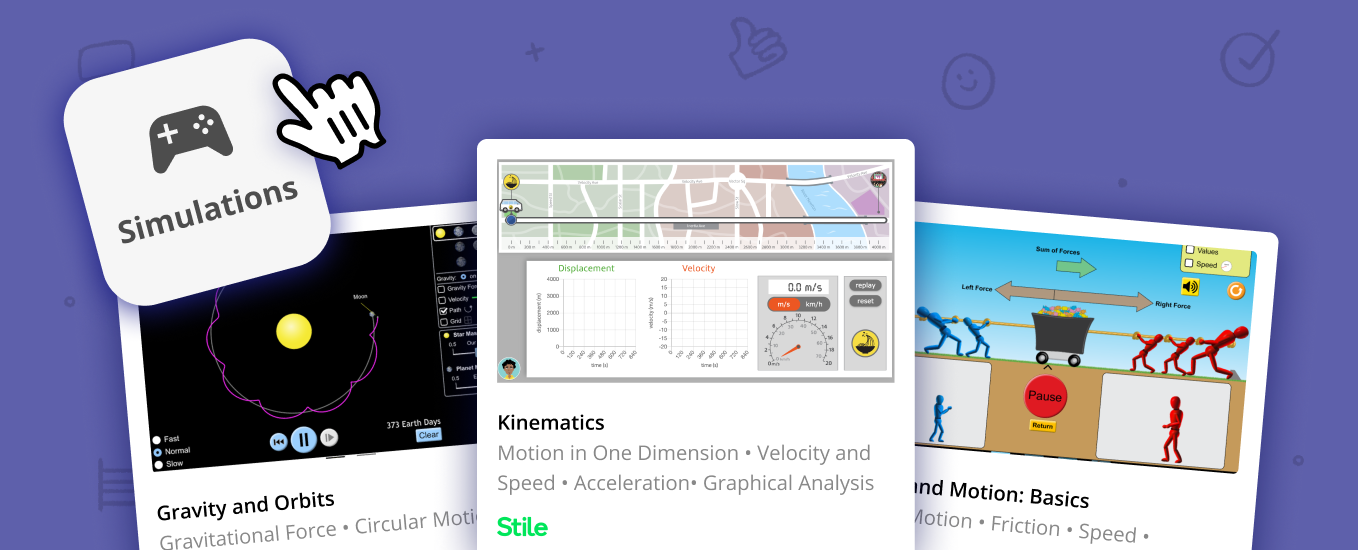
Why simulations matter in science teaching
The best science lessons spark curiosity. Simulations help create those moments of realisation, when students finally grasp a tricky concept. Whether it’s modelling the forces acting on a skateboarder or watching a chemical reaction unfold, simulations allow students to test, observe, and interact with science in motion.
Finding the right simulation, however, hasn’t always been straightforward. Teachers often had to dig through entire units just to locate the right one.
That’s why we built the Simulations Widget—a quicker way to find, preview, and add simulations to your lessons, directly from Prepare Mode.
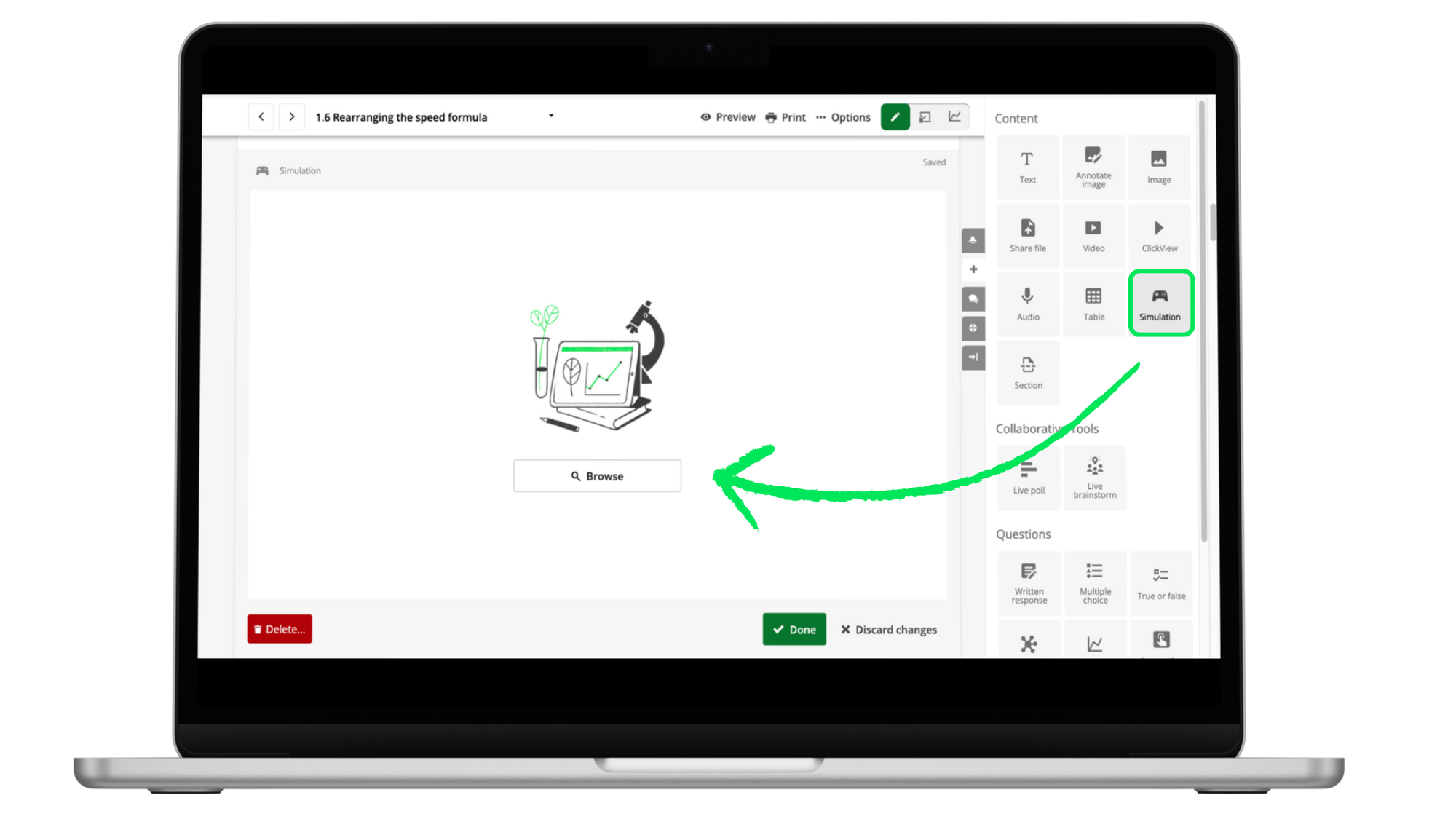
What the Simulations Widget can do
- Search the full simulation library in one place, including both Stile and PhET simulations
- Drop simulations straight into your lessons with a few clicks
- Quickly preview before adding, so you know exactly what students will see
No more guesswork. No more switching between units or tabs.
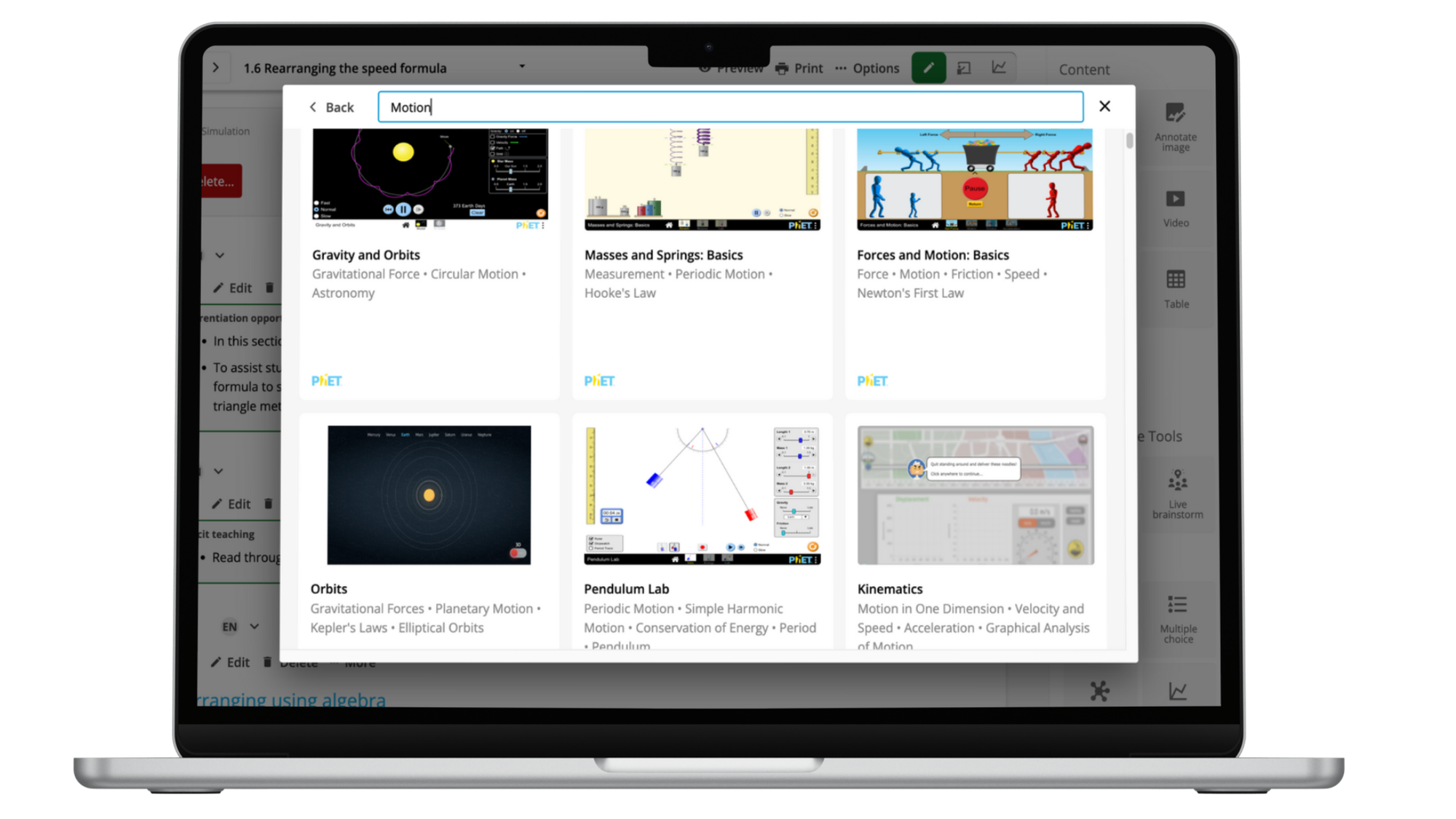
The best science lessons spark curiosity. Simulations help teachers create those moments of realisation, when students finally grasp a tricky idea. Whether it’s modelling the forces acting on a skateboarder or watching chemical reactions unfold, simulations let students test, observe, and interact.
But finding the right simulation hasn’t always been easy. Teachers often had to hunt through entire units or lessons to track one down.
That’s why we built the Simulations Widget. It gives teachers a simpler way to search, preview, and add simulations to their lessons, right in Prepare Mode.
What it does
- Search our full simulation library in one place, including everything we’ve built and all PhET simulations.
- Drop simulations straight into your lessons.
- Add an interactive boost to your teaching in just a few clicks.
No more digging through multiple units. Just open Prepare Mode, click the Simulations Widget, and you’re ready to go.
How to use it
The Simulations Widget lives in your Prepare Mode sidebar. Here’s how to get started:
- Open Prepare Mode.
- Click the Simulations Widget.
- Browse or search for a simulation.
- Preview and add it to your lesson.
It’s that simple.
More science, less searching
Teachers told us they wanted to spend less time searching and more time teaching. This update was built with that in mind. By making simulations easier to find and add, we’re helping teachers focus on what matters most: engaging students with great science.
So next time you’re planning a lesson, give the Simulations Widget a try.

