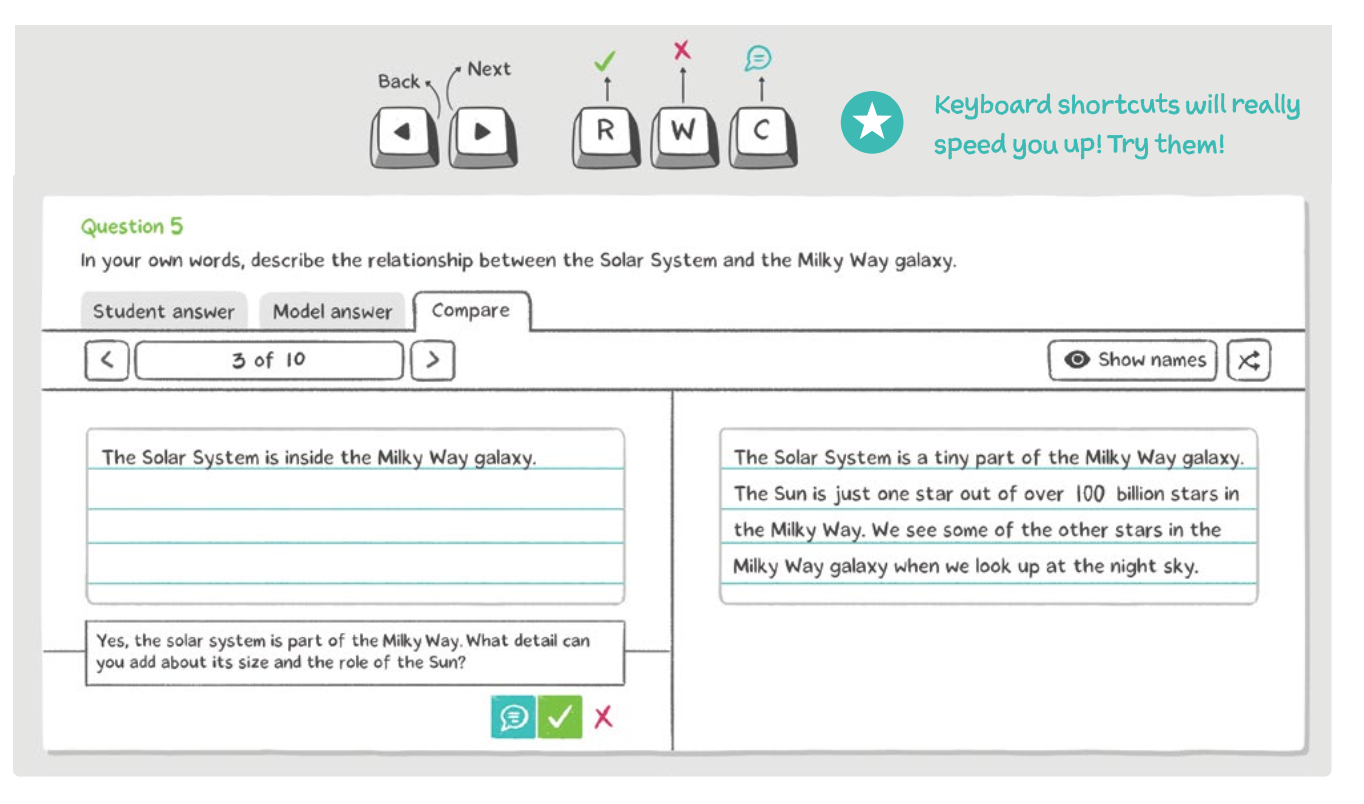Your teaching workflow in Stile
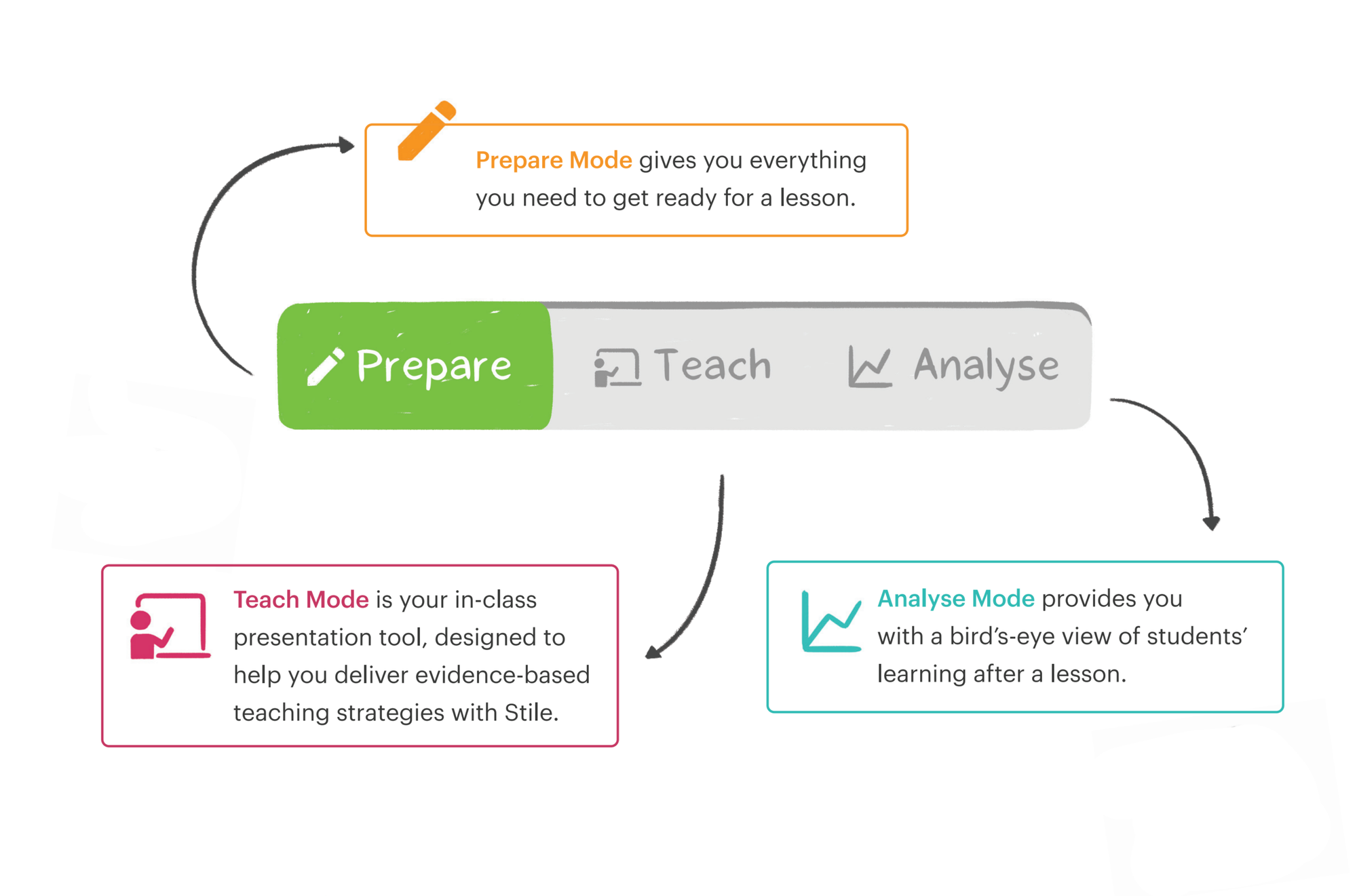
Stile is designed to integrate seamlessly with your teaching workflow. Prepare, Teach, and Analyse modes allow you to move between preparing, delivering, and assessing a lesson with the click of a button.
Read on to find out more about what each mode offers and how it works.
Preparing for class
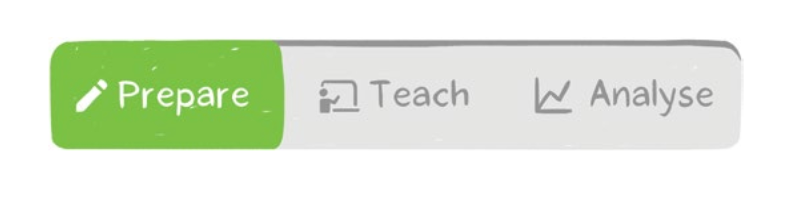
Open any Stile lesson, and you'll find yourself in Prepare Mode. From here, you can review detailed teaching notes and easily customise any aspect of the lesson to suit your teaching style and your students’ needs. Click here to find out more about modifying a lesson.
Start your preparation by reading through the lesson plan at the top of the page. You'll find links to relevant teaching and revision resources, information about whether you require any extra materials and a breakdown of the lesson flow.
Next, scroll through to review the lesson's structure and teaching notes. As part of this step, we suggest you decide how much of the lesson students should spend on their devices—some of the time or not at all. We recommend that most practicals be run device-free, with the Stile lesson presented at the front of the room to provide guidance. Students can record any data or observations using a pen and paper and then complete questions from the lesson as homework or during the next class session.
Now's also the perfect time to decide if you want to print anything to use during class, such as printable revision resources or a copy of the teaching notes to refer to as you teach.
When you’re ready to get started with your students, toggle to Teach!
Teaching your class

Teach Mode is your lesson presentation tool. Project your screen at the front of the room and guide students through the lesson, using the text, diagrams and videos to support you. Stile lessons include clear learning goals designed to help students understand the purpose of the learning. When you reach a lesson's learning goals, read them aloud and unpack them together.
During a lesson, students may work on or off their devices. When using devices, be sure to test out the helpful Teleport and Class Pause buttons! Teleport transports students into a lesson from anywhere in Stile, making sure they're in the right place and ready to learn. Once students are in the lesson, they can answer questions, vote on live polls and participate in class discussions while you use real-time analytics to gauge their understanding. When it's time to bring students together, hit "Pause class" to freeze their Stile screens and direct their attention back to you.
You can also use Stile with students off devices like you would PowerPoint or any other presentation tool for part or all of the lesson.
When you’re ready to dive into your students’ results and give them feedback, toggle to Analyse!
Analysing student performance
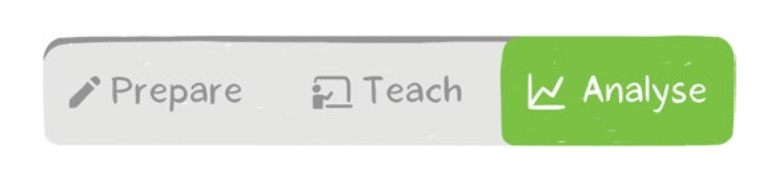
In Analyse Mode, you get an in-depth look at your students’ learning and can quickly and easily provide feedback directly on their work.
Analyse shows who has started or submitted a lesson and an overview of how they've progressed through it. Armed with an understanding of your students' performance, you can quickly and easily identify misconceptions and provide timely and specific feedback.
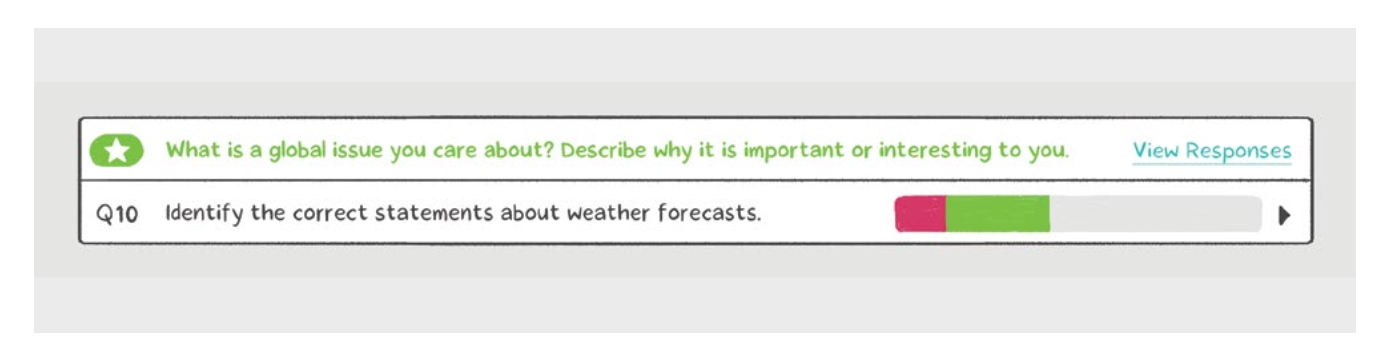
We recommend you use your time wisely and provide written feedback on Key Questions only. These align with the lesson's learning goals and provide the most bang for your buck when it comes to giving written comments. Click "View responses" beside a question, and you'll see each student's response. Using "Compare" will bring up the model answer, which you can use to help formulate your feedback. Leaving written comments is as easy as clicking the speech bubble icon beneath the student's answer and typing it into the space provided.